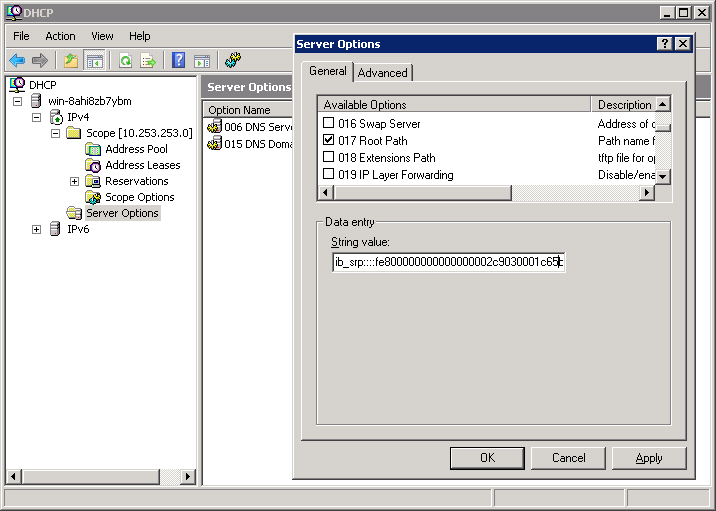Table of Contents
Booting from an SRP target
Configuring your DHCP Server
Using ISC dhcpd
Place the following two lines in /etc/dhcpd.conf:
filename ""; option root-path "ib_srp::::dgid::service_id::id_ext:ioc_guid";
where dgid, service_id, id_ext and ioc_guid are the parameters of your SRP target. For example:
filename ""; option root-path "ib_srp::::fe800000000000000002c9030001c65b::0002c9030001c65a:: 0002c9030001c65a:0002c9030001c65a";
You will probably need to restart your DHCP server for the changes to take effect:
/etc/init.d/dhcpd restart
Using Microsoft DHCP Server
In the DHCP administrative tool, right-click on Server Options and choose Configure Options. Click on “017 Root Path” and set the “String value” to
ib_srp::::dgid::service_id::id_ext:ioc_guid";
where dgid, service_id, id_ext and ioc_guid are the parameters of your SRP target. For example:
ib_srp::::fe800000000000000002c9030001c65b::0002c9030001c65a:: 0002c9030001c65a:0002c9030001c65a
Booting Your Client
Boot your diskless client using gPXE. If all has gone well, you should see it boot from your SRP target image.
Congratulations on a successful boot from SAN!
Troubleshooting
If you have difficulties booting Windows from SAN, take a look at Debugging Windows SAN boot.