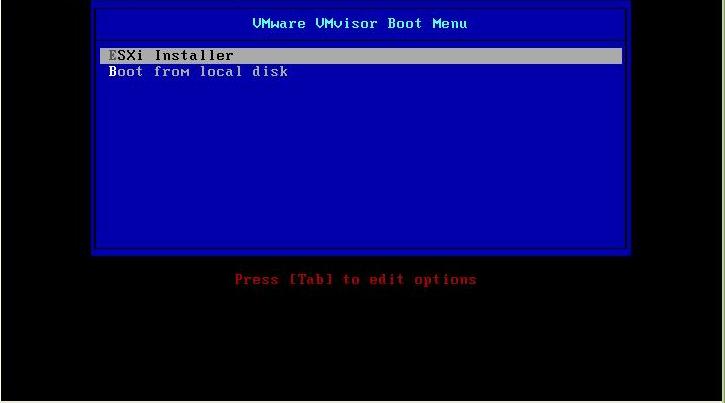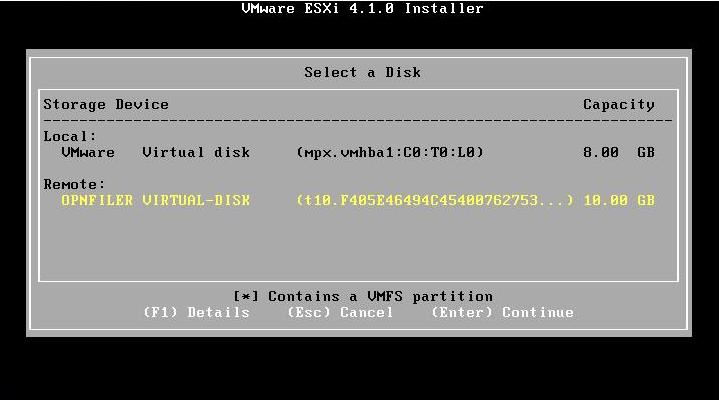Table of Contents
Overview
This tutorial assumes you know how to set up an iscsi targets on your SAN and, you already have gPXE up and running. With version 4.1 of ESXi (installable) boot from SAN is possible via software initiator. This new feature works with gPXE! Here's a quick tutorial on the easiest way to get you up and running in less than 10 minutes. For ease of use I'll be doing this within my current ESXi host (physical box) and doing a virtual install of ESXi host #2 (the same steps as you would physical PC)
Requirements
* a SAN or NAS capable of iSCSI - I'm using openfiler
* a x64 compatible CPU that works with ESXi (AMD-V capable or Intel VT-x processor is optional but recommended)
* a PC with 3GB or more of RAM (we're going to eat up a lot of memory on the initial install ESXi will PSOD if not enough memory)
* a HCL compatible 1Gbe NIC - Buy a cheap Intel E1000 and you'll be OK if your running it on desktop class PC's
* 1 iSCSI target 5GB or more - I made mine 10 which gave me a 5GB datastore for ISO's after the install.
* a DHCP server that passes the keep-san variable to your client. if your unfamiliar with this check out the Windows Server 2008 section.
Create a gPXE Menu
First make sure you've got your iSCSI target accessible via gPXE command line, then set up a pxelinux menu pxelinux.cfg/default
LABEL ESXi iSCSI Boot Disk
KERNEL sanboot.c32
APPEND iscsi:0.0.0.0::::iqn.2006-01.com.openfiler:esx <- this is my iscsi target, replace 0.0.0.0 w/y IP
LABEL ESXi 4.1 Installer ISO
KERNEL isos/memdisk <- use memdisk from syslinux 3.85 or greater
APPEND iso initrd=isos/ESXi4.1.iso for iso support
Installation
Once you have the gPXE loading to a running menu then select the ESXi iSCSI Boot Disk menu option
you will get a sanboot failed message with a boot: prompt hit enter and you're back to the menu. At this point you've loaded the iSCSI target and the keep-san variable your DHCP server passed has instructed gPXE to keep the initiator active.
Select the ESXi 4.1 Install ISO menu option
and wait until 50-80 lines of dots have gone by, it takes a long time to load the iso to memory. Once loaded memdisk will boot the iso and you'll get an ESXi installer syslinux menu.
Select ESXi Installer
It will now start to load syslinux kernel and installer modules. And continue on to the familiar yellow load screen
Once completed you will be at the welcome screen hit F11
Hit F11 once again for the EULA and proceed to select your target storage device. Note the remote and local categories, we want remote.
Final confirmation on installation, Hit F11 to format your disk
Installation will proceed…
At the end you'll get a confirmation it was successful.
And finally you can reboot knowing that this time your gPXE menu will boot into ESXi.
Enjoy!